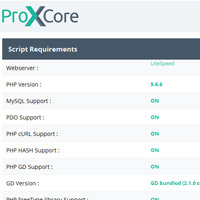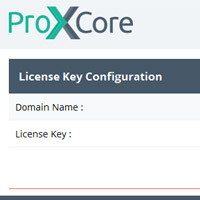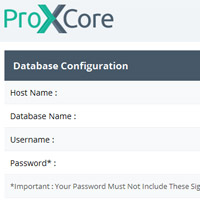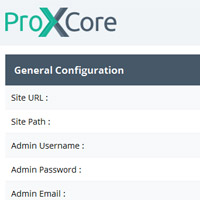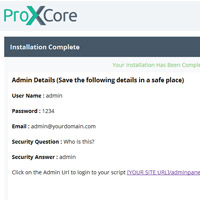| Line 52: | Line 52: | ||
</div> | </div> | ||
<div class="docs"> | <div class="docs"> | ||
| + | <xa class='fancybox-effects-d' href='https://www.proxscripts.com/docs/images/install/step1.png' title=''><img src='https://www.proxscripts.com/docs/images/install/thumb/step1.jpg' alt='' /></xa> | ||
| + | <xa class='fancybox-effects-d' href='https://www.proxscripts.com/docs/images/install/step2.png' title=''><img src='https://www.proxscripts.com/docs/images/install/thumb/step2.jpg' alt='' /></xa> | ||
| + | <xa class='fancybox-effects-d' href='https://www.proxscripts.com/docs/images/install/step3.png' title=''><img src='https://www.proxscripts.com/docs/images/install/thumb/step3.jpg' alt='' /></xa> | ||
| + | <xa class='fancybox-effects-d' href='https://www.proxscripts.com/docs/images/install/step4.png' title=''><img src='https://www.proxscripts.com/docs/images/install/thumb/step4.jpg' alt='' /></xa> | ||
| + | <xa class='fancybox-effects-d' href='https://www.proxscripts.com/docs/images/install/step5.png' title=''><img src='https://www.proxscripts.com/docs/images/install/thumb/step5.jpg' alt='' /></xa> | ||
<ul> | <ul> | ||
<li>Create Database | <li>Create Database | ||
Revision as of 07:23, 18 March 2015
- Download ProXCore script from your ProXScripts account from the following path :
- Go to your ProXScripts account
- Click on the "Downloads" link in the menu
- You will be able to see the products available for download. Click on "More..."
- You can see the script version and click on "Download Now" to download your Module.
- Unzip downloaded and upload all files present in the folder named "upload " :
- FTP to your webhost account. Upload all the files to public_html directory.
Change the permissions (CHMOD) of The following Files/Folders :
settings.php - Writeable (666)
app/webroot/db_backup/ - Writeable (707)
app/webroot/img/testimonials - Writeable (777)
app/webroot/img/bankwire - Writeable (777)
app/webroot/img/banners - Writeable (777)
app/webroot/img/member - Writeable (777)
app/webroot/img/support - Writeable (777)
app/tmp(and all of its subfolders/files) - Writeable (777)
(Permissions of following files should be changed so that admin can edit template files from adminpanel.)
app/View/Themed/[THEMENAME]/Layouts/default.ctp - Writeable (646)
app/view/[FOLDER]/*.ctp - Writeable (646)
(Permissions of all the front side ctp files,the ones without 'adminpanel_' prefix, are to be set.)
(Permissions of following files should be changed so that admin can add new language phases from adminpanel.)
app/Locale/[LANGUAGE DIRECTORY]/default.po - Writeable (646)
(Permissions of files present in all the language directories are to be set.)
- Create Database
- During script installation, you will come across "Database Configuration". Enter your Host Name, Database Name, Username, Password and your database will be created. When you install the script, you will be prompted with
- Run install/index.php File
- [YOUR SITE URL]/install/index.php
- Insert details
- Insert the necessary details and follow the setup.
- Your site is ready
- Once the installation is complete, you can visit your site:
- Admin Area - [YOUR SITE URL]/adminpanel/
- Public/Member Area - [YOUR SITE URL]
- Once the installation is complete, you can visit your site:
- Important
- Delete the Install directory located in public_html/app/webroot/install directory and set the CHMOD of settings.php back to (644).
- Most Important
- Setting up cronjobs
Go through the following steps to set up cronjobs.
- Setting up cronjobs
- A) Login to your cPanel
- B) Go to "Advanced" option and select cron jobs
- C) Enter your email address in the cron email option.
You will receive a notification each time the cronjob runs on this email i.e. you will receive emails every day from your server.
In case if you do not receive any cron emails at the specified time for cronjobs, then kindly contact your hosting company to make sure that all cronjobs are running.
You will get notification every time cronjob runs on the specified email. i.e. you will get emails every day from your server.
Important Note :
- Cronjobs are run from the server according to the time specified for them.
- As per the time specified above, cronjobs run every day at 12 A.M. midnight. The script has an option to set your Time Zone.
- All the records in the database are saved based on your selected Time Zone. We recommend not to change it once your website has started.
- Whenever you change the Time Zone, make sure that your cronjobs run at 12 A.M. midnight according to the time zone you have set so that members get timely earnings. Contact Support Team before changing the Time Zone if you're Not Sure.
- D) Set the following cronjobs as per your requirements after replacing your cPanel username with [USERNAME] with the following list one by one. (Exclude Angle brackets with USERNAME too.)
- Autoresponder (Optional)
Sends the autoresponder mails to the members of the site as per admin's settings. It is Useful for follow-ups. Set this cronjob if you plan to use Auto responders in your site.
Timing : Once a Day (0 0 * * *)
Path : php -q /home/[USERNAME]/public_html/app/Console/cake.php autoresponder -app /home/[USERNAME]/public_html/app
- Autowithdraw (Optional)
Used to make payments towards member's withdrawal requests automatically through masspay as per admin's settings for each processor.
Timing : Once a Day (0 0 * * *) - Keep less time for quicker payments towards withdrawals
Path : php -q /home/[USERNAME]/public_html/app/Console/cake.php autowithdraw -app /home/[USERNAME]/public_html/app
- Backup (Optional)
Takes backups of the database as per the 'Auto Backup' settings from adminpanel.
Timing : Once a Day (0 0 * * *)
Path : php -q /home/[USERNAME]/public_html/app/Console/cake.php backup -app /home/[USERNAME]/public_html/app
- Common (Recommended)
Does miscellaneous jobs such as clearing old logs, providing signup bonus and notifying members via an email when the credits of their banner/text ads are used up.
Timing : Once a Day (0 0 * * *)
Path : php -q /home/[USERNAME]/public_html/app/Console/cake.php common -app /home/[USERNAME]/public_html/app
- Currency (Optional)
Fetches the currency rates from ProXScripts.com and updates the currency rates in the site. Set if you plan to use multiple currencies in your site.
Timing : Once a Day (0 0 * * *) - Keep less time for quicker currency updates (Minimum every 12 hours)
Path : php -q /home/[USERNAME]/public_html/app/Console/cake.php currency -app /home/[USERNAME]/public_html/app
Note : Currency cronjob fetches the latest currency rates from our site and updates them to your site. You can change the timing of the cronjob according to your requirements. Take a note that we update the rates on our site every 12 hours. So, do not keep the cronjob time less than that or there won't be any updates unless 12 hours are complete.
- Mails (Recommended)
Used to send email reminders to members who have not confirmed their email addresses or who have not logged in for many days i.e. inactive members and who have not purchased anything from the site i.e. unpaid members.
Timing : Once a Day (0 0 * * *)
Path : php -q /home/[USERNAME]/public_html/app/Console/cake.php mail -app /home/[USERNAME]/public_html/app
- Mass Mails (Optional)
Sends mass email to members of the site who have not unsubscribed from E-mails. Not needed if you do not plan to use massmail using cronjob feature in your site.
Timing : Once a Day (0 0 * * *)
Path : php -q /home/[USERNAME]/public_html/app/Console/cake.php massmail [HOWMANYEMAIL] -app /home/[USERNAME]/public_html/app
- Membership (Optional)
Sends membership payment reminder mails before the expiry date of the membership and automatically renews the memberships of the members who have allowed auto-renewals. Not needed if you do not plan to use memberships in your site.
Timing : Once a Day (0 0 * * *)
Path : php -q /home/[USERNAME]/public_html/app/Console/cake.php membership -app /home/[USERNAME]/public_html/app
- Soload (Optional)
Sends solo ads to members of the site who have not unsubscribed from solo ads. Not needed if you do not plan to use soloads feature in your site.
Timing :Once a Day (0 0 * * *)
Path : php -q /home/[USERNAME]/public_html/app/Console/cake.php soload -app /home/[USERNAME]/public_html/app
Note :Please note that if you are using subdomain, you must put the corresponding folder name after public_html/ in the above lines.
If you have any queries/problems, please log in to your ProXScripts account and create a support ticket.



![[Main Page]](/docs/skins/Proxcripts/resources/images/logo.jpg)

 Contents
Contents