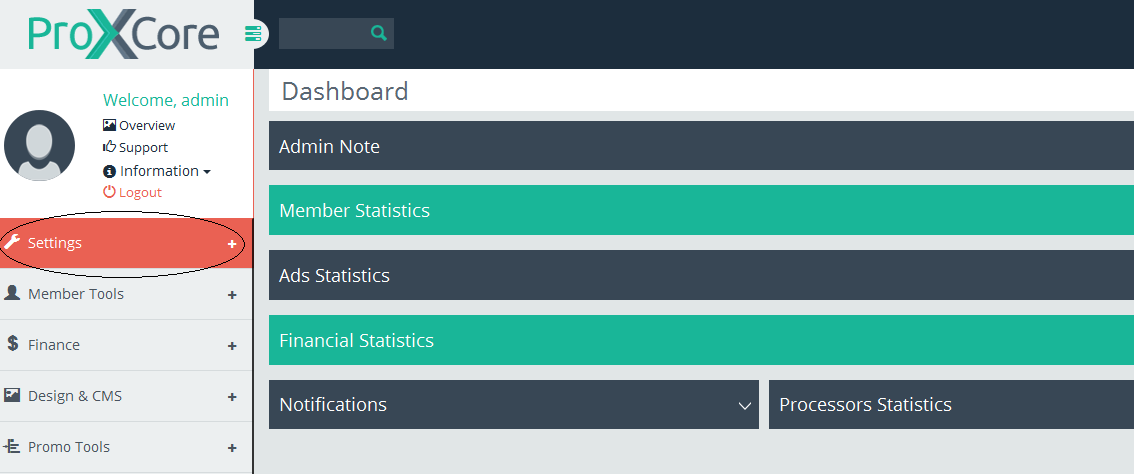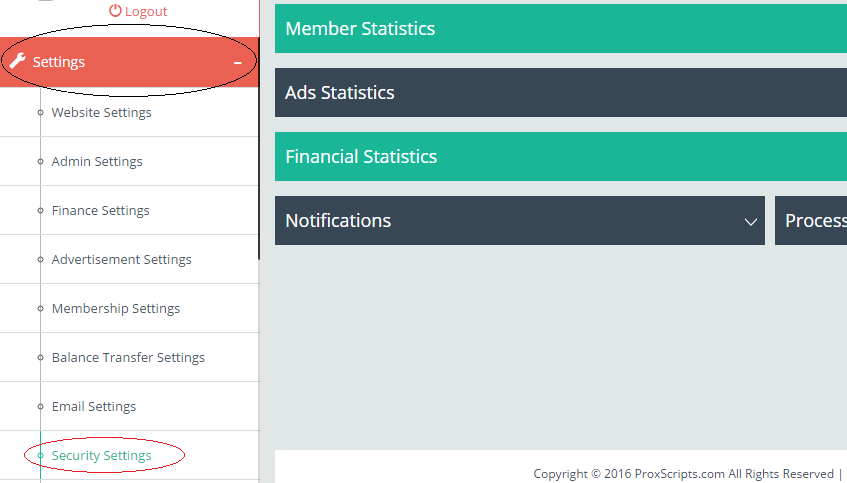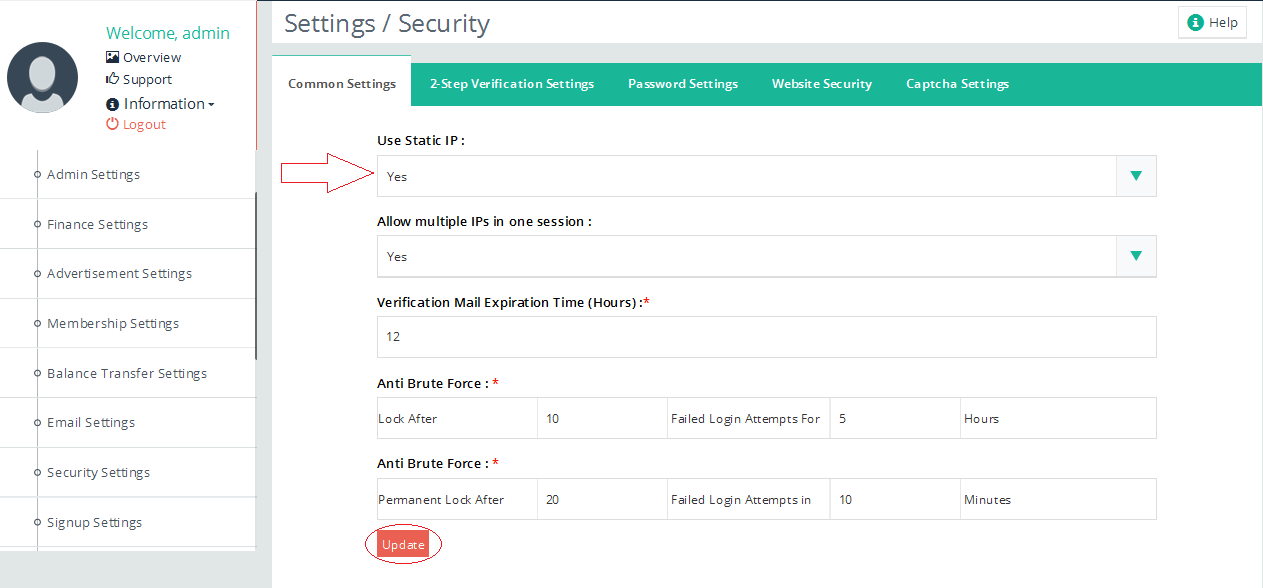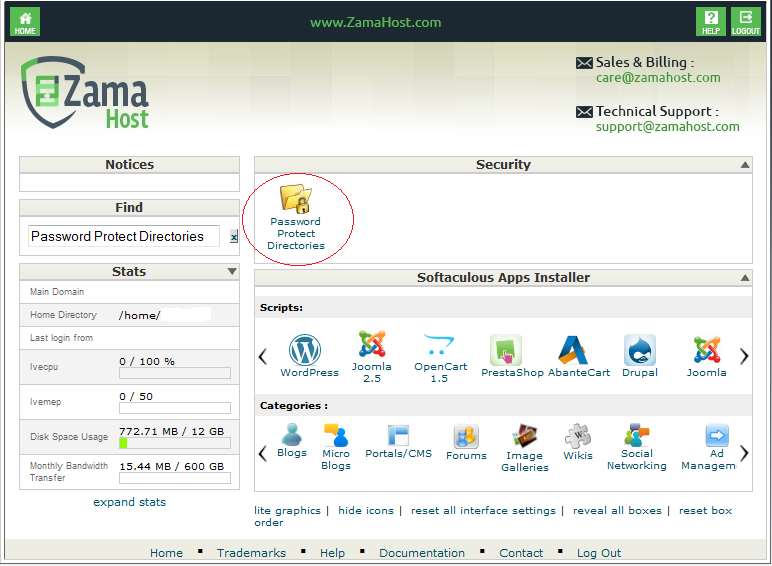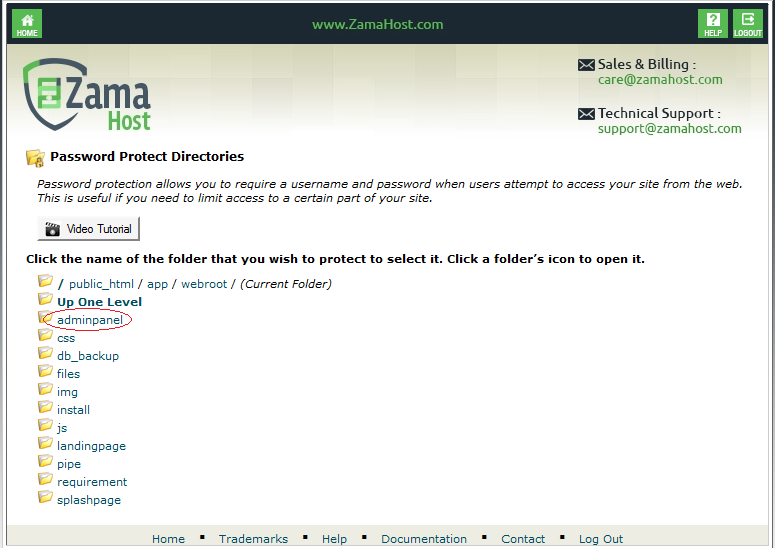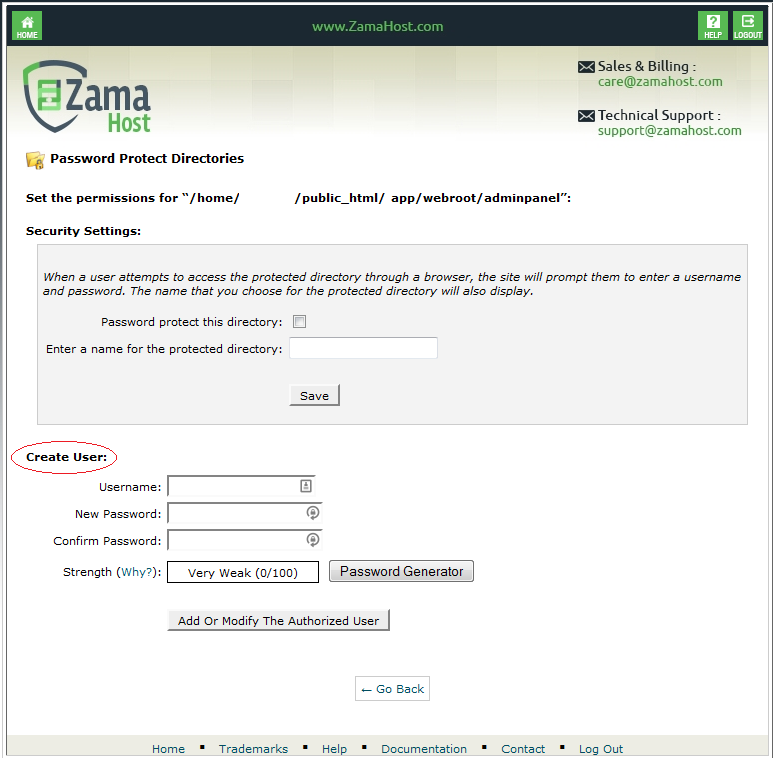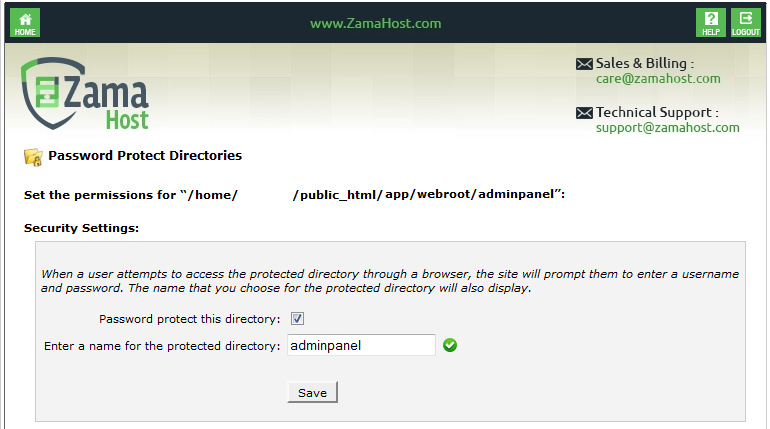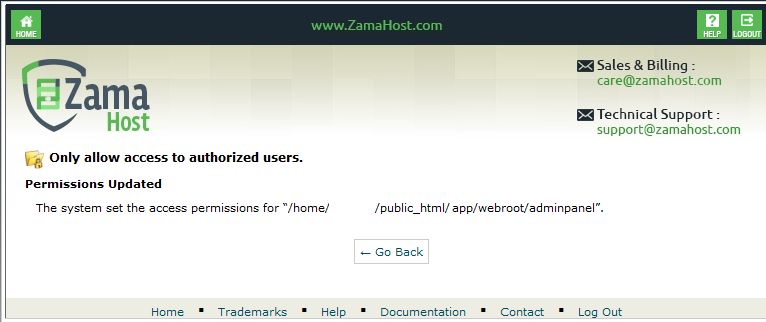From Proxscripts Documentation
| Line 5: | Line 5: | ||
<li>Static IP <b>Settings</b> – If you are a single admin and using a Static IP, then it is better to enable Static IP option so | <li>Static IP <b>Settings</b> – If you are a single admin and using a Static IP, then it is better to enable Static IP option so | ||
that no one else can login to your account apart from you.</li> | that no one else can login to your account apart from you.</li> | ||
| + | <ul> | ||
| + | <li>Open AdminPanel</li> | ||
| + | <li>Click On <b>Settings</b></li> | ||
| + | <xa class='fancybox-effects-d' href='https://www.proxscripts.com/docs/images/passwordprotectstatic/step1.png' title=''><img src='https://www.proxscripts.com/docs/images/passwordprotectstatic/step1.png' alt='' style='padding:2px;margin:1px;'/></xa> | ||
| + | <li>Click On <b>Security Settings</b></li> | ||
| + | <xa class='fancybox-effects-d' href='https://www.proxscripts.com/docs/images/passwordprotectstatic/step2.png' title=''><img src='https://www.proxscripts.com/docs/images/passwordprotectstatic/step2.png' alt='' style='padding:2px;margin:1px;'/></xa> | ||
| + | <li>Select Use Static IP :<b>Yes</b></li> | ||
| + | <xa class='fancybox-effects-d' href='https://www.proxscripts.com/docs/images/passwordprotectstatic/step3.png' title=''><img src='https://www.proxscripts.com/docs/images/passwordprotectstatic/step3.png' alt='' style='padding:2px;margin:1px;'/></xa> | ||
| + | <li>Click on "<b>Update</b></li> | ||
| + | <xa class='fancybox-effects-d' href='https://www.proxscripts.com/docs/images/passwordprotectstatic/step4.png' title=''><img src='https://www.proxscripts.com/docs/images/passwordprotectstatic/step4.png' alt='' style='padding:2px;margin:1px;'/></xa> | ||
| + | </ul> | ||
<li>2-step <b>Authentication</b> – You can use Google’s 2-Step Verification, which is a latest and safest security measure.</li> | <li>2-step <b>Authentication</b> – You can use Google’s 2-Step Verification, which is a latest and safest security measure.</li> | ||
<li>Security Question Answer – This is highly recommended. Update your security question and answer for added | <li>Security Question Answer – This is highly recommended. Update your security question and answer for added | ||
Revision as of 10:52, 5 April 2016
It is always good to have proper security measures in place for any script or software. We recommend implementing the following security steps in order to have additional security for your script/website.
- Static IP Settings – If you are a single admin and using a Static IP, then it is better to enable Static IP option so that no one else can login to your account apart from you.
- Open cPanel
- Click on Password Protect Directories
- Click the folder icon to select directory path admindirectory
Click on adminpanel directory name
Path: public_html/app/webroot/adminpanel - Next Create User
- Next check on checkbox next to “Password protect this directory” and enter "adminpanel" in the field “Enter a name for the protected directory”. Then click on Save button.
- You will see next page with"Permissions Updated"



![[Main Page]](/docs/skins/Proxcripts/resources/images/logo.jpg)

 Contents
Contents