| Line 13: | Line 13: | ||
<li><b>[[Upgrading Modules#straight2|Straight Line Cycler from Version (2.0 to 2.1)]]</b></li> | <li><b>[[Upgrading Modules#straight2|Straight Line Cycler from Version (2.0 to 2.1)]]</b></li> | ||
| − | + | <li><b>[[Upgrading Modules#revshare3|Revenue Sharing from Version (2.1 to 2.2)]]</b></li> | |
<li><b>[[Upgrading Modules#investment3|Investment Plans from Version (2.1 to 2.2)]]</b></li> | <li><b>[[Upgrading Modules#investment3|Investment Plans from Version (2.1 to 2.2)]]</b></li> | ||
<li><b>[[Upgrading Modules#matrix3|Matrix Cycler from Version (2.1 to 2.2)]]</b></li> | <li><b>[[Upgrading Modules#matrix3|Matrix Cycler from Version (2.1 to 2.2)]]</b></li> | ||
| − | <li><b>[[Upgrading Modules#straight3|Straight Line Cycler from Version (2.1 to 2.2)]]</b></li> | + | <li><b>[[Upgrading Modules#straight3|Straight Line Cycler from Version (2.1 to 2.2)]]</b></li> |
| + | |||
| + | <li><b>[[Upgrading Modules#revshare4|Revenue Sharing from Version (2.2/2.3 to 2.4)]]</b></li> | ||
| + | <li><b>[[Upgrading Modules#investment4|Investment Plans from Version (2.2/2.3 to 2.4)]]</b></li> | ||
| + | <li><b>[[Upgrading Modules#matrix4|Matrix Cycler from Version (2.2/2.3 to 2.4)]]</b></li> | ||
| + | <li><b>[[Upgrading Modules#straight4|Straight Line Cycler from Version (2.2/2.3 to 2.4)]]</b></li> | ||
| + | |||
</ul> | </ul> | ||
</div> | </div> | ||
| − | </div><b> | + | </div> |
| − | Please find the version upgradation steps as below. Please read the steps carefully and follow them.</b><br/><br/> | + | <b>Please find the version upgradation steps as below. Please read the steps carefully and follow them.</b><br/><br/> |
<div class="important"><b>Most Important:</b> | <div class="important"><b>Most Important:</b> | ||
| − | <p>Keep your site in maintenance mode before performing <b>module</b> upgradation in order to avoid data mismatch.</p> | + | <p>Keep your site in maintenance mode before performing <b>module</b> upgradation in order to avoid data mismatch.</p> |
</div> | </div> | ||
| Line 31: | Line 37: | ||
<p style="font-size: 17px;"><b>Step 2:</b></p> | <p style="font-size: 17px;"><b>Step 2:</b></p> | ||
<p><b>"Unzip"</b> the downloaded Revenue Sharing Module files and go to the following folder => <b>“module3/upload”</b></p> | <p><b>"Unzip"</b> the downloaded Revenue Sharing Module files and go to the following folder => <b>“module3/upload”</b></p> | ||
| − | + | <p style="font-size: 17px;"><b>Step 3:</b></p> | |
<p>Next, connect your <b>“FTP”</b> to your <b>“webhost account”</b>. Overwrite all the unzipped files in upload folder to <b>“public_html/app"</b> directory.</p> | <p>Next, connect your <b>“FTP”</b> to your <b>“webhost account”</b>. Overwrite all the unzipped files in upload folder to <b>“public_html/app"</b> directory.</p> | ||
<div class="important"><b>Note :</b> | <div class="important"><b>Note :</b> | ||
<p>Please note that if you are using subdomain, you must overwrite the files to corresponding public_html/subdomain/app directory.</p> | <p>Please note that if you are using subdomain, you must overwrite the files to corresponding public_html/subdomain/app directory.</p> | ||
| − | </div> | + | </div> |
| − | + | <p style="font-size: 17px;"><b>Step 4:</b></p> | |
<p>Run upgrade-module3/index.php File</p> | <p>Run upgrade-module3/index.php File</p> | ||
<ul><li style="font-weight:normal;">[YOUR SITE URL]/upgrade-module3/index.php</li><li style="font-weight:normal;">Click on <b>“Update”</b></li><li style="font-weight:normal;">You will see an Alert box – <b>“Click OK if you want to upgrade your script module version”</b>. Click on <b>“OK”</b> and the upgradation process will start. Please note that this step can take few minutes for performing upgradation. So, please be patient.</li></ul> | <ul><li style="font-weight:normal;">[YOUR SITE URL]/upgrade-module3/index.php</li><li style="font-weight:normal;">Click on <b>“Update”</b></li><li style="font-weight:normal;">You will see an Alert box – <b>“Click OK if you want to upgrade your script module version”</b>. Click on <b>“OK”</b> and the upgradation process will start. Please note that this step can take few minutes for performing upgradation. So, please be patient.</li></ul> | ||
| Line 42: | Line 48: | ||
<p style="font-size: 17px;"><b>Step 5:</b></p> | <p style="font-size: 17px;"><b>Step 5:</b></p> | ||
<p>Your Revenue Sharing Module will be successfully upgraded from Version 1.0 to 2.0 after performing above steps and you will see the following screenshot:</p> | <p>Your Revenue Sharing Module will be successfully upgraded from Version 1.0 to 2.0 after performing above steps and you will see the following screenshot:</p> | ||
| − | + | <p>Delete the <b>"install"</b> and <b>"upgrade-module3"</b> directories located in <b>public_html/app/webroot</b> folder. If any of these directories are not available, then please ignore. Once this is done, you are ready to go. </p> | |
<li style="list-style: none;"> <xa class='fancybox-effects-d' data-fancybox-group='gallery' href='https://www.proxscripts.com/docs/images/Upgrading Modules/rev2.png' title=''><img src='https://www.proxscripts.com/docs/images/Upgrading Modules/rev2.png' alt='' style='padding:2px;margin:1px;' /></xa></li> | <li style="list-style: none;"> <xa class='fancybox-effects-d' data-fancybox-group='gallery' href='https://www.proxscripts.com/docs/images/Upgrading Modules/rev2.png' title=''><img src='https://www.proxscripts.com/docs/images/Upgrading Modules/rev2.png' alt='' style='padding:2px;margin:1px;' /></xa></li> | ||
</div> | </div> | ||
| Line 52: | Line 58: | ||
<p style="font-size: 17px;"><b>Step 2:</b></p> | <p style="font-size: 17px;"><b>Step 2:</b></p> | ||
<p><b>"Unzip"</b> the downloaded Investment Plans Module files and go to the following folder => <b>“module1/upload”</b></p> | <p><b>"Unzip"</b> the downloaded Investment Plans Module files and go to the following folder => <b>“module1/upload”</b></p> | ||
| − | + | <p style="font-size: 17px;"><b>Step 3:</b></p> | |
<p>Next, connect your <b>“FTP”</b> to your <b>“webhost account”</b>. Overwrite all the unzipped files in upload folder to <b>“public_html/app"</b> directory.</p> | <p>Next, connect your <b>“FTP”</b> to your <b>“webhost account”</b>. Overwrite all the unzipped files in upload folder to <b>“public_html/app"</b> directory.</p> | ||
<div class="important"><b>Note :</b> | <div class="important"><b>Note :</b> | ||
| − | + | <p>Please note that if you are using subdomain, you must overwrite the files to corresponding public_html/subdomain/app directory.</p> | |
| − | </div> | + | </div> |
| − | + | <p style="font-size: 17px;"><b>Step 4:</b></p> | |
<p>Run upgrade-module1/index.php File</p> | <p>Run upgrade-module1/index.php File</p> | ||
<ul><li style="font-weight:normal;">[YOUR SITE URL]/upgrade-module1/index.php</li><li style="font-weight:normal;">Click on <b>“Update”</b></li><li style="font-weight:normal;">You will see an Alert box – <b>“Click OK if you want to upgrade your script module version”</b>. Click on <b>“OK”</b> and the upgradation process will start. Please note that this step can take few minutes for performing upgradation. So, please be patient.</li></ul> | <ul><li style="font-weight:normal;">[YOUR SITE URL]/upgrade-module1/index.php</li><li style="font-weight:normal;">Click on <b>“Update”</b></li><li style="font-weight:normal;">You will see an Alert box – <b>“Click OK if you want to upgrade your script module version”</b>. Click on <b>“OK”</b> and the upgradation process will start. Please note that this step can take few minutes for performing upgradation. So, please be patient.</li></ul> | ||
| Line 63: | Line 69: | ||
<p style="font-size: 17px;"><b>Step 5:</b></p> | <p style="font-size: 17px;"><b>Step 5:</b></p> | ||
<p>Your Investment Plans Module will be successfully upgraded from Version 1.0 to 2.0 after performing above steps and you will see the following screenshot:</p> | <p>Your Investment Plans Module will be successfully upgraded from Version 1.0 to 2.0 after performing above steps and you will see the following screenshot:</p> | ||
| − | + | <p>Delete the <b>"install"</b> and <b>"upgrade-module1"</b> directories located in <b>public_html/app/webroot</b> folder. If any of these directories are not available, then please ignore. Once this is done, you are ready to go. </p> | |
<li style="list-style: none;"> <xa class='fancybox-effects-d' data-fancybox-group='gallery' href='https://www.proxscripts.com/docs/images/Upgrading Modules/invest2.png' title=''><img src='https://www.proxscripts.com/docs/images/Upgrading Modules/invest2.png' alt='' style='padding:2px;margin:1px;' /></xa></li> | <li style="list-style: none;"> <xa class='fancybox-effects-d' data-fancybox-group='gallery' href='https://www.proxscripts.com/docs/images/Upgrading Modules/invest2.png' title=''><img src='https://www.proxscripts.com/docs/images/Upgrading Modules/invest2.png' alt='' style='padding:2px;margin:1px;' /></xa></li> | ||
</div> | </div> | ||
| Line 73: | Line 79: | ||
<p style="font-size: 17px;"><b>Step 2:</b></p> | <p style="font-size: 17px;"><b>Step 2:</b></p> | ||
<p><b>"Unzip"</b> the downloaded Matrix Cycler Module files and go to the following folder => <b>“module2/upload”</b></p> | <p><b>"Unzip"</b> the downloaded Matrix Cycler Module files and go to the following folder => <b>“module2/upload”</b></p> | ||
| − | + | <p style="font-size: 17px;"><b>Step 3:</b></p> | |
<p>Next, connect your <b>“FTP”</b> to your <b>“webhost account”</b>. Overwrite all the unzipped files in upload folder to <b>“public_html/app"</b> directory.</p> | <p>Next, connect your <b>“FTP”</b> to your <b>“webhost account”</b>. Overwrite all the unzipped files in upload folder to <b>“public_html/app"</b> directory.</p> | ||
<div class="important"><b>Note :</b> | <div class="important"><b>Note :</b> | ||
<p>Please note that if you are using subdomain, you must overwrite the files to corresponding public_html/subdomain/app directory.</p> | <p>Please note that if you are using subdomain, you must overwrite the files to corresponding public_html/subdomain/app directory.</p> | ||
| − | </div> | + | </div> |
| − | + | <p style="font-size: 17px;"><b>Step 4:</b></p> | |
<p>Run upgrade-module2/index.php File</p> | <p>Run upgrade-module2/index.php File</p> | ||
<ul><li style="font-weight:normal;">[YOUR SITE URL]/upgrade-module2/index.php</li><li style="font-weight:normal;">Click on <b>“Update”</b></li><li style="font-weight:normal;">You will see an Alert box – <b>“Click OK if you want to upgrade your script module version”</b>. Click on <b>“OK”</b> and the upgradation process will start. Please note that this step can take few minutes for performing upgradation. So, please be patient.</li></ul> | <ul><li style="font-weight:normal;">[YOUR SITE URL]/upgrade-module2/index.php</li><li style="font-weight:normal;">Click on <b>“Update”</b></li><li style="font-weight:normal;">You will see an Alert box – <b>“Click OK if you want to upgrade your script module version”</b>. Click on <b>“OK”</b> and the upgradation process will start. Please note that this step can take few minutes for performing upgradation. So, please be patient.</li></ul> | ||
| Line 94: | Line 100: | ||
<p style="font-size: 17px;"><b>Step 2:</b></p> | <p style="font-size: 17px;"><b>Step 2:</b></p> | ||
<p><b>"Unzip"</b> the downloaded Straight Line Cycler Module files and go to the following folder => <b>“module4/upload”</b></p> | <p><b>"Unzip"</b> the downloaded Straight Line Cycler Module files and go to the following folder => <b>“module4/upload”</b></p> | ||
| − | + | <p style="font-size: 17px;"><b>Step 3:</b></p> | |
<p>Next, connect your <b>“FTP”</b> to your <b>“webhost account”</b>. Overwrite all the unzipped files in upload folder to <b>“public_html/app"</b> directory.</p> | <p>Next, connect your <b>“FTP”</b> to your <b>“webhost account”</b>. Overwrite all the unzipped files in upload folder to <b>“public_html/app"</b> directory.</p> | ||
<div class="important"><b>Note :</b> | <div class="important"><b>Note :</b> | ||
<p>Please note that if you are using subdomain, you must overwrite the files to corresponding public_html/subdomain/app directory.</p> | <p>Please note that if you are using subdomain, you must overwrite the files to corresponding public_html/subdomain/app directory.</p> | ||
| − | </div> | + | </div> |
| − | + | <p style="font-size: 17px;"><b>Step 4:</b></p> | |
<p>Run upgrade-module4/index.php File</p> | <p>Run upgrade-module4/index.php File</p> | ||
<ul><li style="font-weight:normal;">[YOUR SITE URL]/upgrade-module4/index.php</li><li style="font-weight:normal;">Click on <b>“Update”</b></li><li style="font-weight:normal;">You will see an Alert box – <b>“Click OK if you want to upgrade your script module version”</b>. Click on <b>“OK”</b> and the upgradation process will start. Please note that this step can take few minutes for performing upgradation. So, please be patient.</li></ul> | <ul><li style="font-weight:normal;">[YOUR SITE URL]/upgrade-module4/index.php</li><li style="font-weight:normal;">Click on <b>“Update”</b></li><li style="font-weight:normal;">You will see an Alert box – <b>“Click OK if you want to upgrade your script module version”</b>. Click on <b>“OK”</b> and the upgradation process will start. Please note that this step can take few minutes for performing upgradation. So, please be patient.</li></ul> | ||
| Line 116: | Line 122: | ||
<p style="font-size: 17px;"><b>Step 2:</b></p> | <p style="font-size: 17px;"><b>Step 2:</b></p> | ||
<p><b>"Unzip"</b> the downloaded Revenue Sharing Module files and go to the following folder => <b>“module3/upload”</b></p> | <p><b>"Unzip"</b> the downloaded Revenue Sharing Module files and go to the following folder => <b>“module3/upload”</b></p> | ||
| − | + | <p style="font-size: 17px;"><b>Step 3:</b></p> | |
<p>Next, connect your <b>“FTP”</b> to your <b>“webhost account”</b>. Overwrite all the unzipped files in upload folder to <b>“public_html/app"</b> directory.</p> | <p>Next, connect your <b>“FTP”</b> to your <b>“webhost account”</b>. Overwrite all the unzipped files in upload folder to <b>“public_html/app"</b> directory.</p> | ||
<div class="important"><b>Note :</b> | <div class="important"><b>Note :</b> | ||
| − | + | <p>Please note that if you are using subdomain, you must overwrite the files to corresponding public_html/subdomain/app directory.</p> | |
| − | </div> | + | </div> |
| − | + | <p style="font-size: 17px;"><b>Step 4:</b></p> | |
| − | + | <p>Your Revenue Sharing Module will be successfully upgraded from Version 2.0 to 2.1 </p> | |
| − | + | <p>Delete the <b>"install"</b> and <b>"upgrade-module3"</b> directories located in <b>public_html/app/webroot</b> folder. If any of these directories are not available, then please ignore. Once this is done, you are ready to go. </p> | |
</div> | </div> | ||
| Line 132: | Line 138: | ||
<p style="font-size: 17px;"><b>Step 2:</b></p> | <p style="font-size: 17px;"><b>Step 2:</b></p> | ||
<p><b>"Unzip"</b> the downloaded Investment Plans Module files and go to the following folder => <b>“module1/upload”</b></p> | <p><b>"Unzip"</b> the downloaded Investment Plans Module files and go to the following folder => <b>“module1/upload”</b></p> | ||
| − | + | <p style="font-size: 17px;"><b>Step 3:</b></p> | |
<p>Next, connect your <b>“FTP”</b> to your <b>“webhost account”</b>. Overwrite all the unzipped files in upload folder to <b>“public_html/app"</b> directory.</p> | <p>Next, connect your <b>“FTP”</b> to your <b>“webhost account”</b>. Overwrite all the unzipped files in upload folder to <b>“public_html/app"</b> directory.</p> | ||
<div class="important"><b>Note :</b> | <div class="important"><b>Note :</b> | ||
<p>Please note that if you are using subdomain, you must overwrite the files to corresponding public_html/subdomain/app directory.</p> | <p>Please note that if you are using subdomain, you must overwrite the files to corresponding public_html/subdomain/app directory.</p> | ||
| − | </div> | + | </div> |
| − | + | <p style="font-size: 17px;"><b>Step 4:</b></p> | |
| − | + | <p>Your Investment Plans Module will be successfully upgraded from Version 2.0 to 2.1</p> | |
| − | + | <p>Delete the <b>"install"</b> and <b>"upgrade-module1"</b> directories located in <b>public_html/app/webroot</b> folder. If any of these directories are not available, then please ignore. Once this is done, you are ready to go. </p> | |
</div> | </div> | ||
| Line 148: | Line 154: | ||
<p style="font-size: 17px;"><b>Step 2:</b></p> | <p style="font-size: 17px;"><b>Step 2:</b></p> | ||
<p><b>"Unzip"</b> the downloaded Matrix Cycler Module files and go to the following folder => <b>“module2/upload”</b></p> | <p><b>"Unzip"</b> the downloaded Matrix Cycler Module files and go to the following folder => <b>“module2/upload”</b></p> | ||
| − | + | <p style="font-size: 17px;"><b>Step 3:</b></p> | |
<p>Next, connect your <b>“FTP”</b> to your <b>“webhost account”</b>. Overwrite all the unzipped files in upload folder to <b>“public_html/app"</b> directory.</p> | <p>Next, connect your <b>“FTP”</b> to your <b>“webhost account”</b>. Overwrite all the unzipped files in upload folder to <b>“public_html/app"</b> directory.</p> | ||
<div class="important"><b>Note :</b> | <div class="important"><b>Note :</b> | ||
<p>Please note that if you are using subdomain, you must overwrite the files to corresponding public_html/subdomain/app directory.</p> | <p>Please note that if you are using subdomain, you must overwrite the files to corresponding public_html/subdomain/app directory.</p> | ||
| − | </div> | + | </div> |
| − | + | <p style="font-size: 17px;"><b>Step 4:</b></p> | |
| − | + | <p>Your Matrix Cycler Module will be successfully upgraded from Version 2.0 to 2.1</p> | |
| − | + | <p>Delete the <b>"install"</b> and <b>"upgrade-module2"</b> directories located in <b>public_html/app/webroot</b> folder. If any of these directories are not available, then please ignore. Once this is done, you are ready to go. </p> | |
</div> | </div> | ||
| Line 164: | Line 170: | ||
<p style="font-size: 17px;"><b>Step 2:</b></p> | <p style="font-size: 17px;"><b>Step 2:</b></p> | ||
<p><b>"Unzip"</b> the downloaded Straight Line Cycler Module files and go to the following folder => <b>“module4/upload”</b></p> | <p><b>"Unzip"</b> the downloaded Straight Line Cycler Module files and go to the following folder => <b>“module4/upload”</b></p> | ||
| − | + | <p style="font-size: 17px;"><b>Step 3:</b></p> | |
<p>Next, connect your <b>“FTP”</b> to your <b>“webhost account”</b>. Overwrite all the unzipped files in upload folder to <b>“public_html/app"</b> directory.</p> | <p>Next, connect your <b>“FTP”</b> to your <b>“webhost account”</b>. Overwrite all the unzipped files in upload folder to <b>“public_html/app"</b> directory.</p> | ||
<div class="important"><b>Note :</b> | <div class="important"><b>Note :</b> | ||
<p>Please note that if you are using subdomain, you must overwrite the files to corresponding public_html/subdomain/app directory.</p> | <p>Please note that if you are using subdomain, you must overwrite the files to corresponding public_html/subdomain/app directory.</p> | ||
| − | </div> | + | </div> |
| − | + | <p style="font-size: 17px;"><b>Step 4:</b></p> | |
| − | + | <p>Your Straight Line Cycler Module will be successfully upgraded from Version 2.0 to 2.1</p> | |
| − | + | <p>Delete the <b>"install"</b> and <b>"upgrade-module4"</b> directories located in <b>public_html/app/webroot</b> folder. If any of these directories are not available, then please ignore. Once this is done, you are ready to go. </p> | |
</div> | </div> | ||
| Line 180: | Line 186: | ||
<p style="font-size: 17px;"><b>Step 2:</b></p> | <p style="font-size: 17px;"><b>Step 2:</b></p> | ||
<p><b>"Unzip"</b> the downloaded Revenue Sharing Module files and go to the following folder => <b>“module3/upload”</b></p> | <p><b>"Unzip"</b> the downloaded Revenue Sharing Module files and go to the following folder => <b>“module3/upload”</b></p> | ||
| − | + | <p style="font-size: 17px;"><b>Step 3:</b></p> | |
<p>Next, connect your <b>“FTP”</b> to your <b>“webhost account”</b>. Overwrite all the unzipped files in upload folder to <b>“public_html/app"</b> directory.</p> | <p>Next, connect your <b>“FTP”</b> to your <b>“webhost account”</b>. Overwrite all the unzipped files in upload folder to <b>“public_html/app"</b> directory.</p> | ||
<div class="important"><b>Note :</b> | <div class="important"><b>Note :</b> | ||
<p>Please note that if you are using subdomain, you must overwrite the files to corresponding public_html/subdomain/app directory.</p> | <p>Please note that if you are using subdomain, you must overwrite the files to corresponding public_html/subdomain/app directory.</p> | ||
| − | </div> | + | </div> |
| − | + | <p style="font-size: 17px;"><b>Step 4:</b></p> | |
<p>Run upgrade-module3/index.php File</p> | <p>Run upgrade-module3/index.php File</p> | ||
<ul><li style="font-weight:normal;">[YOUR SITE URL]/upgrade-module3/index.php</li><li style="font-weight:normal;">Click on <b>“Update”</b></li><li style="font-weight:normal;">You will see an Alert box – <b>“Click OK if you want to upgrade your script module version”</b>. Click on <b>“OK”</b> and the upgradation process will start. Please note that this step can take few minutes for performing upgradation. So, please be patient.</li></ul> | <ul><li style="font-weight:normal;">[YOUR SITE URL]/upgrade-module3/index.php</li><li style="font-weight:normal;">Click on <b>“Update”</b></li><li style="font-weight:normal;">You will see an Alert box – <b>“Click OK if you want to upgrade your script module version”</b>. Click on <b>“OK”</b> and the upgradation process will start. Please note that this step can take few minutes for performing upgradation. So, please be patient.</li></ul> | ||
<li style="list-style: none;"><xa class='fancybox-effects-d' data-fancybox-group='gallery' href='https://www.proxscripts.com/docs/images/Upgrading Modules/rev1_2_2.png' title=''><img src='https://www.proxscripts.com/docs/images/Upgrading Modules/rev1_2_2.png' alt='' style='padding:2px;margin:1px;' /></xa></li> | <li style="list-style: none;"><xa class='fancybox-effects-d' data-fancybox-group='gallery' href='https://www.proxscripts.com/docs/images/Upgrading Modules/rev1_2_2.png' title=''><img src='https://www.proxscripts.com/docs/images/Upgrading Modules/rev1_2_2.png' alt='' style='padding:2px;margin:1px;' /></xa></li> | ||
| − | + | <p style="font-size: 17px;"><b>Step 5:</b></p> | |
| − | + | <p>Your Revenue Sharing Module will be successfully upgraded from Version 2.1 to 2.2 after performing above steps and you will see the following screenshot:</p> | |
| − | + | <p>Delete the <b>"install"</b> and <b>"upgrade-module3"</b> directories located in <b>public_html/app/webroot</b> folder. If any of these directories are not available, then please ignore. Once this is done, you are ready to go. </p> | |
| − | + | <li style="list-style: none;"> <xa class='fancybox-effects-d' data-fancybox-group='gallery' href='https://www.proxscripts.com/docs/images/Upgrading Modules/rev2_2_2.png' title=''><img src='https://www.proxscripts.com/docs/images/Upgrading Modules/rev2_2_2.png' alt='' style='padding:2px;margin:1px;' /></xa></li> | |
</div> | </div> | ||
| Line 201: | Line 207: | ||
<p style="font-size: 17px;"><b>Step 2:</b></p> | <p style="font-size: 17px;"><b>Step 2:</b></p> | ||
<p><b>"Unzip"</b> the downloaded Investment Plans Module files and go to the following folder => <b>“module1/upload”</b></p> | <p><b>"Unzip"</b> the downloaded Investment Plans Module files and go to the following folder => <b>“module1/upload”</b></p> | ||
| − | + | <p style="font-size: 17px;"><b>Step 3:</b></p> | |
<p>Next, connect your <b>“FTP”</b> to your <b>“webhost account”</b>. Overwrite all the unzipped files in upload folder to <b>“public_html/app"</b> directory.</p> | <p>Next, connect your <b>“FTP”</b> to your <b>“webhost account”</b>. Overwrite all the unzipped files in upload folder to <b>“public_html/app"</b> directory.</p> | ||
<div class="important"><b>Note :</b> | <div class="important"><b>Note :</b> | ||
| − | + | <p>Please note that if you are using subdomain, you must overwrite the files to corresponding public_html/subdomain/app directory.</p> | |
| − | </div> | + | </div> |
| − | + | <p style="font-size: 17px;"><b>Step 4:</b></p> | |
<p>Run upgrade-module1/index.php File</p> | <p>Run upgrade-module1/index.php File</p> | ||
<ul><li style="font-weight:normal;">[YOUR SITE URL]/upgrade-module1/index.php</li><li style="font-weight:normal;">Click on <b>“Update”</b></li><li style="font-weight:normal;">You will see an Alert box – <b>“Click OK if you want to upgrade your script module version”</b>. Click on <b>“OK”</b> and the upgradation process will start. Please note that this step can take few minutes for performing upgradation. So, please be patient.</li></ul> | <ul><li style="font-weight:normal;">[YOUR SITE URL]/upgrade-module1/index.php</li><li style="font-weight:normal;">Click on <b>“Update”</b></li><li style="font-weight:normal;">You will see an Alert box – <b>“Click OK if you want to upgrade your script module version”</b>. Click on <b>“OK”</b> and the upgradation process will start. Please note that this step can take few minutes for performing upgradation. So, please be patient.</li></ul> | ||
<li style="list-style: none;"><xa class='fancybox-effects-d' data-fancybox-group='gallery' href='https://www.proxscripts.com/docs/images/Upgrading Modules/invest1_2_2.png' title=''><img src='https://www.proxscripts.com/docs/images/Upgrading Modules/invest1_2_2.png' alt='' style='padding:2px;margin:1px;' /></xa></li> | <li style="list-style: none;"><xa class='fancybox-effects-d' data-fancybox-group='gallery' href='https://www.proxscripts.com/docs/images/Upgrading Modules/invest1_2_2.png' title=''><img src='https://www.proxscripts.com/docs/images/Upgrading Modules/invest1_2_2.png' alt='' style='padding:2px;margin:1px;' /></xa></li> | ||
| − | + | <p style="font-size: 17px;"><b>Step 5:</b></p> | |
| − | + | <p>Your Investment Plans Module will be successfully upgraded from Version 2.1 to 2.2 after performing above steps and you will see the following screenshot:</p> | |
| − | + | <p>Delete the <b>"install"</b> and <b>"upgrade-module1"</b> directories located in <b>public_html/app/webroot</b> folder. If any of these directories are not available, then please ignore. Once this is done, you are ready to go. </p> | |
| − | + | <li style="list-style: none;"> <xa class='fancybox-effects-d' data-fancybox-group='gallery' href='https://www.proxscripts.com/docs/images/Upgrading Modules/invest2_2_2.png' title=''><img src='https://www.proxscripts.com/docs/images/Upgrading Modules/invest2_2_2.png' alt='' style='padding:2px;margin:1px;' /></xa></li> | |
</div> | </div> | ||
| Line 222: | Line 228: | ||
<p style="font-size: 17px;"><b>Step 2:</b></p> | <p style="font-size: 17px;"><b>Step 2:</b></p> | ||
<p><b>"Unzip"</b> the downloaded Matrix Cycler Module files and go to the following folder => <b>“module2/upload”</b></p> | <p><b>"Unzip"</b> the downloaded Matrix Cycler Module files and go to the following folder => <b>“module2/upload”</b></p> | ||
| − | + | <p style="font-size: 17px;"><b>Step 3:</b></p> | |
<p>Next, connect your <b>“FTP”</b> to your <b>“webhost account”</b>. Overwrite all the unzipped files in upload folder to <b>“public_html/app"</b> directory.</p> | <p>Next, connect your <b>“FTP”</b> to your <b>“webhost account”</b>. Overwrite all the unzipped files in upload folder to <b>“public_html/app"</b> directory.</p> | ||
<div class="important"><b>Note :</b> | <div class="important"><b>Note :</b> | ||
| − | + | <p>Please note that if you are using subdomain, you must overwrite the files to corresponding public_html/subdomain/app directory.</p> | |
| − | </div> | + | </div> |
| − | + | <p style="font-size: 17px;"><b>Step 4:</b></p> | |
<p>Run upgrade-module2/index.php File</p> | <p>Run upgrade-module2/index.php File</p> | ||
<ul><li style="font-weight:normal;">[YOUR SITE URL]/upgrade-module2/index.php</li><li style="font-weight:normal;">Click on <b>“Update”</b></li><li style="font-weight:normal;">You will see an Alert box – <b>“Click OK if you want to upgrade your script module version”</b>. Click on <b>“OK”</b> and the upgradation process will start. Please note that this step can take few minutes for performing upgradation. So, please be patient.</li></ul> | <ul><li style="font-weight:normal;">[YOUR SITE URL]/upgrade-module2/index.php</li><li style="font-weight:normal;">Click on <b>“Update”</b></li><li style="font-weight:normal;">You will see an Alert box – <b>“Click OK if you want to upgrade your script module version”</b>. Click on <b>“OK”</b> and the upgradation process will start. Please note that this step can take few minutes for performing upgradation. So, please be patient.</li></ul> | ||
<li style="list-style: none;"><xa class='fancybox-effects-d' data-fancybox-group='gallery' href='https://www.proxscripts.com/docs/images/Upgrading Modules/matrix1_2_2.png' title=''><img src='https://www.proxscripts.com/docs/images/Upgrading Modules/matrix1_2_2.png' alt='' style='padding:2px;margin:1px;' /></xa></li> | <li style="list-style: none;"><xa class='fancybox-effects-d' data-fancybox-group='gallery' href='https://www.proxscripts.com/docs/images/Upgrading Modules/matrix1_2_2.png' title=''><img src='https://www.proxscripts.com/docs/images/Upgrading Modules/matrix1_2_2.png' alt='' style='padding:2px;margin:1px;' /></xa></li> | ||
| − | + | <p style="font-size: 17px;"><b>Step 5:</b></p> | |
| − | + | <p>Your Matrix Cycler Module will be successfully upgraded from Version 2.1 to 2.2 after performing above steps and you will see the following screenshot:</p> | |
| − | + | <p>Delete the <b>"install"</b> and <b>"upgrade-module2"</b> directories located in <b>public_html/app/webroot</b> folder. If any of these directories are not available, then please ignore. Once this is done, you are ready to go. </p> | |
| − | + | <li style="list-style: none;"> <xa class='fancybox-effects-d' data-fancybox-group='gallery' href='https://www.proxscripts.com/docs/images/Upgrading Modules/matrix2_2_2.png' title=''><img src='https://www.proxscripts.com/docs/images/Upgrading Modules/matrix2_2_2.png' alt='' style='padding:2px;margin:1px;' /></xa></li> | |
</div> | </div> | ||
| Line 243: | Line 249: | ||
<p style="font-size: 17px;"><b>Step 2:</b></p> | <p style="font-size: 17px;"><b>Step 2:</b></p> | ||
<p><b>"Unzip"</b> the downloaded Straight Line Cycler Module files and go to the following folder => <b>“module4/upload”</b></p> | <p><b>"Unzip"</b> the downloaded Straight Line Cycler Module files and go to the following folder => <b>“module4/upload”</b></p> | ||
| − | + | <p style="font-size: 17px;"><b>Step 3:</b></p> | |
<p>Next, connect your <b>“FTP”</b> to your <b>“webhost account”</b>. Overwrite all the unzipped files in upload folder to <b>“public_html/app"</b> directory.</p> | <p>Next, connect your <b>“FTP”</b> to your <b>“webhost account”</b>. Overwrite all the unzipped files in upload folder to <b>“public_html/app"</b> directory.</p> | ||
<div class="important"><b>Note :</b> | <div class="important"><b>Note :</b> | ||
| − | + | <p>Please note that if you are using subdomain, you must overwrite the files to corresponding public_html/subdomain/app directory.</p> | |
| − | </div> | + | </div> |
| − | + | <p style="font-size: 17px;"><b>Step 4:</b></p> | |
<p>Run upgrade-module4/index.php File</p> | <p>Run upgrade-module4/index.php File</p> | ||
<ul><li style="font-weight:normal;">[YOUR SITE URL]/upgrade-module4/index.php</li><li style="font-weight:normal;">Click on <b>“Update”</b></li><li style="font-weight:normal;">You will see an Alert box – <b>“Click OK if you want to upgrade your script module version”</b>. Click on <b>“OK”</b> and the upgradation process will start. Please note that this step can take few minutes for performing upgradation. So, please be patient.</li></ul> | <ul><li style="font-weight:normal;">[YOUR SITE URL]/upgrade-module4/index.php</li><li style="font-weight:normal;">Click on <b>“Update”</b></li><li style="font-weight:normal;">You will see an Alert box – <b>“Click OK if you want to upgrade your script module version”</b>. Click on <b>“OK”</b> and the upgradation process will start. Please note that this step can take few minutes for performing upgradation. So, please be patient.</li></ul> | ||
<li style="list-style: none;"><xa class='fancybox-effects-d' data-fancybox-group='gallery' href='https://www.proxscripts.com/docs/images/Upgrading Modules/stright1_2_2.png' title=''><img src='https://www.proxscripts.com/docs/images/Upgrading Modules/stright1_2_2.png' alt='' style='padding:2px;margin:1px;' /></xa></li> | <li style="list-style: none;"><xa class='fancybox-effects-d' data-fancybox-group='gallery' href='https://www.proxscripts.com/docs/images/Upgrading Modules/stright1_2_2.png' title=''><img src='https://www.proxscripts.com/docs/images/Upgrading Modules/stright1_2_2.png' alt='' style='padding:2px;margin:1px;' /></xa></li> | ||
| − | + | <p style="font-size: 17px;"><b>Step 5:</b></p> | |
| − | + | <p>Your Straight Line Cycler Module will be successfully upgraded from Version 2.1 to 2.2 after performing above steps and you will see the following screenshot:</p> | |
| − | + | <p>Delete the <b>"install"</b> and <b>"upgrade-module4"</b> directories located in <b>public_html/app/webroot</b> folder. If any of these directories are not available, then please ignore. Once this is done, you are ready to go. </p> | |
| − | + | <li style="list-style: none;"> <xa class='fancybox-effects-d' data-fancybox-group='gallery' href='https://www.proxscripts.com/docs/images/Upgrading Modules/stright2_2_2.png' title=''><img src='https://www.proxscripts.com/docs/images/Upgrading Modules/stright2_2_2.png' alt='' style='padding:2px;margin:1px;' /></xa></li> | |
| + | </div> | ||
| + | |||
| + | <div class="subtitle" id="revshare4">Revenue Sharing from Version (2.2/2.3 to 2.4)</div> | ||
| + | <div class="docs"> | ||
| + | <p style="font-size: 17px;"><b>Step 1:</b></p> | ||
| + | <p> Download your Revenue Sharing Module from your ProXScripts account</p> | ||
| + | <p style="font-size: 17px;"><b>Step 2:</b></p> | ||
| + | <p><b>"Unzip"</b> the downloaded Revenue Sharing Module files and go to the following folder => <b>“module3/upload”</b></p> | ||
| + | <p style="font-size: 17px;"><b>Step 3:</b></p> | ||
| + | <p>Next, connect your <b>“FTP”</b> to your <b>“webhost account”</b>. Overwrite all the unzipped files in upload folder to <b>“public_html/app"</b> directory.</p> | ||
| + | <div class="important"><b>Note :</b> | ||
| + | <p>Please note that if you are using subdomain, you must overwrite the files to corresponding public_html/subdomain/app directory.</p> | ||
| + | </div> | ||
| + | <p style="font-size: 17px;"><b>Step 4:</b></p> | ||
| + | <p>Your Revenue Sharing Module will be successfully upgraded from Version 2.2/2.3 to 2.4 </p> | ||
| + | <p>Delete the <b>"install"</b> and <b>"upgrade-module3"</b> directories located in <b>public_html/app/webroot</b> folder. If any of these directories are not available, then please ignore. Once this is done, you are ready to go. </p> | ||
| + | </div> | ||
| + | |||
| + | <div class="subtitle" id="investment4">Investment Plans from Version (2.2/2.3 to 2.4)</div> | ||
| + | <div class="docs"> | ||
| + | <p style="font-size: 17px;"><b>Step 1:</b></p> | ||
| + | <p> Download your Investment Plans Module from your ProXScripts account</p> | ||
| + | <p style="font-size: 17px;"><b>Step 2:</b></p> | ||
| + | <p><b>"Unzip"</b> the downloaded Investment Plans Module files and go to the following folder => <b>“module1/upload”</b></p> | ||
| + | <p style="font-size: 17px;"><b>Step 3:</b></p> | ||
| + | <p>Next, connect your <b>“FTP”</b> to your <b>“webhost account”</b>. Overwrite all the unzipped files in upload folder to <b>“public_html/app"</b> directory.</p> | ||
| + | <div class="important"><b>Note :</b> | ||
| + | <p>Please note that if you are using subdomain, you must overwrite the files to corresponding public_html/subdomain/app directory.</p> | ||
| + | </div> | ||
| + | <p style="font-size: 17px;"><b>Step 4:</b></p> | ||
| + | <p>Your Investment Plans Module will be successfully upgraded from Version 2.2/2.3 to 2.4</p> | ||
| + | <p>Delete the <b>"install"</b> and <b>"upgrade-module1"</b> directories located in <b>public_html/app/webroot</b> folder. If any of these directories are not available, then please ignore. Once this is done, you are ready to go. </p> | ||
| + | </div> | ||
| + | |||
| + | <div class="subtitle" id="matrix4">Matrix Cycler from Version (2.2/2.3 to 2.4)</div> | ||
| + | <div class="docs"> | ||
| + | <p style="font-size: 17px;"><b>Step 1:</b></p> | ||
| + | <p> Download your Matrix Cycler Module from your ProXScripts account</p> | ||
| + | <p style="font-size: 17px;"><b>Step 2:</b></p> | ||
| + | <p><b>"Unzip"</b> the downloaded Matrix Cycler Module files and go to the following folder => <b>“module2/upload”</b></p> | ||
| + | <p style="font-size: 17px;"><b>Step 3:</b></p> | ||
| + | <p>Next, connect your <b>“FTP”</b> to your <b>“webhost account”</b>. Overwrite all the unzipped files in upload folder to <b>“public_html/app"</b> directory.</p> | ||
| + | <div class="important"><b>Note :</b> | ||
| + | <p>Please note that if you are using subdomain, you must overwrite the files to corresponding public_html/subdomain/app directory.</p> | ||
| + | </div> | ||
| + | <p style="font-size: 17px;"><b>Step 4:</b></p> | ||
| + | <p>Your Matrix Cycler Module will be successfully upgraded from Version 2.2/2.3 to 2.4</p> | ||
| + | <p>Delete the <b>"install"</b> and <b>"upgrade-module2"</b> directories located in <b>public_html/app/webroot</b> folder. If any of these directories are not available, then please ignore. Once this is done, you are ready to go. </p> | ||
| + | </div> | ||
| + | |||
| + | <div class="subtitle" id="straight4">Straight Line Cycler from Version (2.2/2.3 to 2.4)</div> | ||
| + | <div class="docs"> | ||
| + | <p style="font-size: 17px;"><b>Step 1:</b></p> | ||
| + | <p> Download your Straight Line Cycler Module from your ProXScripts account</p> | ||
| + | <p style="font-size: 17px;"><b>Step 2:</b></p> | ||
| + | <p><b>"Unzip"</b> the downloaded Straight Line Cycler Module files and go to the following folder => <b>“module4/upload”</b></p> | ||
| + | <p style="font-size: 17px;"><b>Step 3:</b></p> | ||
| + | <p>Next, connect your <b>“FTP”</b> to your <b>“webhost account”</b>. Overwrite all the unzipped files in upload folder to <b>“public_html/app"</b> directory.</p> | ||
| + | <div class="important"><b>Note :</b> | ||
| + | <p>Please note that if you are using subdomain, you must overwrite the files to corresponding public_html/subdomain/app directory.</p> | ||
| + | </div> | ||
| + | <p style="font-size: 17px;"><b>Step 4:</b></p> | ||
| + | <p>Your Straight Line Cycler Module will be successfully upgraded from Version 2.2/2.3 to 2.4</p> | ||
| + | <p>Delete the <b>"install"</b> and <b>"upgrade-module4"</b> directories located in <b>public_html/app/webroot</b> folder. If any of these directories are not available, then please ignore. Once this is done, you are ready to go. </p> | ||
</div> | </div> | ||
Latest revision as of 05:33, 18 December 2018
- Revenue Sharing from Version (1.0 to 2.0)
- Investment Plans from Version (1.0 to 2.0)
- Matrix Cycler from Version (1.0 to 2.0)
- Straight Line Cycler from Version (1.0 to 2.0)
- Revenue Sharing from Version (2.0 to 2.1)
- Investment Plans from Version (2.0 to 2.1)
- Matrix Cycler from Version (2.0 to 2.1)
- Straight Line Cycler from Version (2.0 to 2.1)
- Revenue Sharing from Version (2.1 to 2.2)
- Investment Plans from Version (2.1 to 2.2)
- Matrix Cycler from Version (2.1 to 2.2)
- Straight Line Cycler from Version (2.1 to 2.2)
- Revenue Sharing from Version (2.2/2.3 to 2.4)
- Investment Plans from Version (2.2/2.3 to 2.4)
- Matrix Cycler from Version (2.2/2.3 to 2.4)
- Straight Line Cycler from Version (2.2/2.3 to 2.4)
Please find the version upgradation steps as below. Please read the steps carefully and follow them.
Keep your site in maintenance mode before performing module upgradation in order to avoid data mismatch.
Step 1:
Download your Revenue Sharing Module from your ProXScripts account
Step 2:
"Unzip" the downloaded Revenue Sharing Module files and go to the following folder => “module3/upload”
Step 3:
Next, connect your “FTP” to your “webhost account”. Overwrite all the unzipped files in upload folder to “public_html/app" directory.
Please note that if you are using subdomain, you must overwrite the files to corresponding public_html/subdomain/app directory.
Step 4:
Run upgrade-module3/index.php File
- [YOUR SITE URL]/upgrade-module3/index.php
- Click on “Update”
- You will see an Alert box – “Click OK if you want to upgrade your script module version”. Click on “OK” and the upgradation process will start. Please note that this step can take few minutes for performing upgradation. So, please be patient.
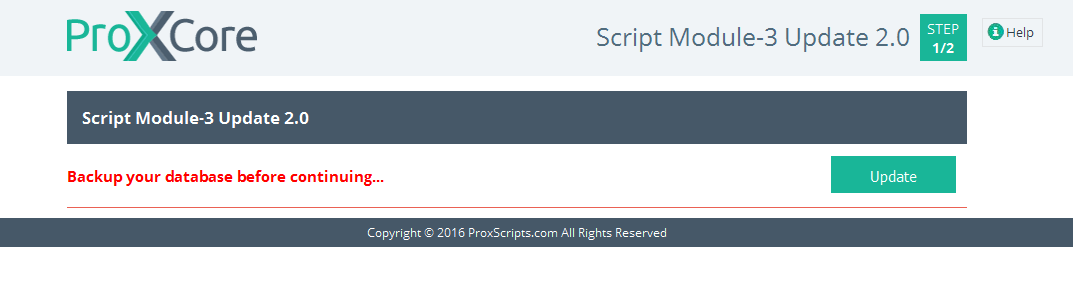
Step 5:
Your Revenue Sharing Module will be successfully upgraded from Version 1.0 to 2.0 after performing above steps and you will see the following screenshot:
Delete the "install" and "upgrade-module3" directories located in public_html/app/webroot folder. If any of these directories are not available, then please ignore. Once this is done, you are ready to go.
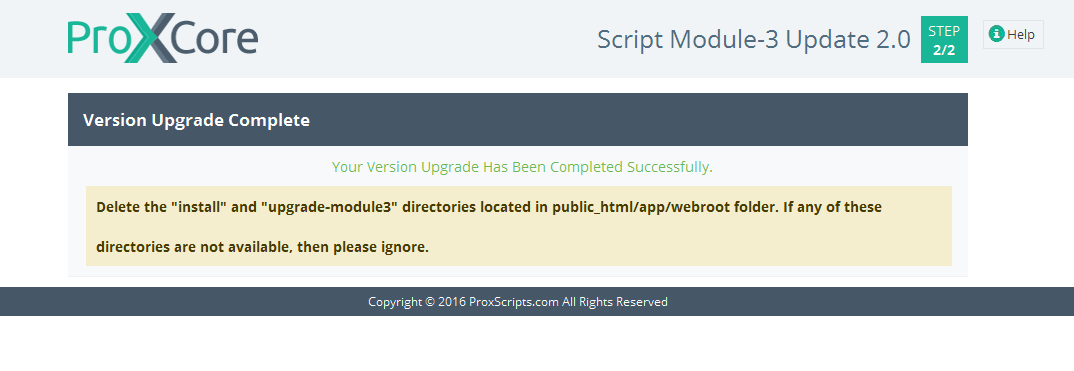
Step 1:
Download your Investment Plans Module from your ProXScripts account
Step 2:
"Unzip" the downloaded Investment Plans Module files and go to the following folder => “module1/upload”
Step 3:
Next, connect your “FTP” to your “webhost account”. Overwrite all the unzipped files in upload folder to “public_html/app" directory.
Please note that if you are using subdomain, you must overwrite the files to corresponding public_html/subdomain/app directory.
Step 4:
Run upgrade-module1/index.php File
- [YOUR SITE URL]/upgrade-module1/index.php
- Click on “Update”
- You will see an Alert box – “Click OK if you want to upgrade your script module version”. Click on “OK” and the upgradation process will start. Please note that this step can take few minutes for performing upgradation. So, please be patient.
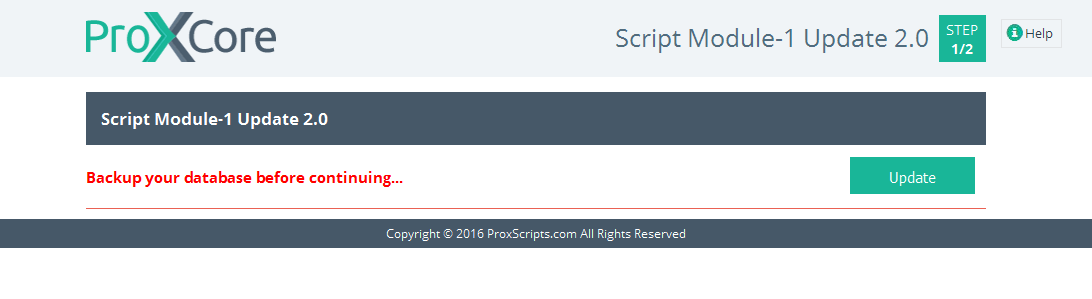
Step 5:
Your Investment Plans Module will be successfully upgraded from Version 1.0 to 2.0 after performing above steps and you will see the following screenshot:
Delete the "install" and "upgrade-module1" directories located in public_html/app/webroot folder. If any of these directories are not available, then please ignore. Once this is done, you are ready to go.
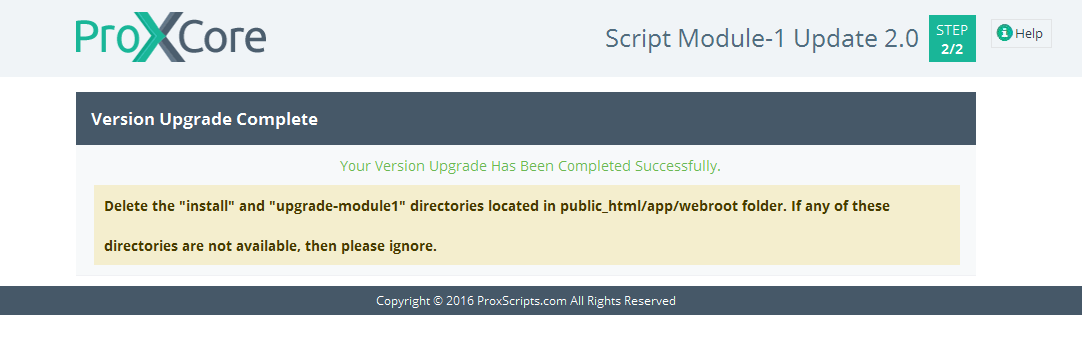
Step 1:
Download your Matrix Cycler Module from your ProXScripts account
Step 2:
"Unzip" the downloaded Matrix Cycler Module files and go to the following folder => “module2/upload”
Step 3:
Next, connect your “FTP” to your “webhost account”. Overwrite all the unzipped files in upload folder to “public_html/app" directory.
Please note that if you are using subdomain, you must overwrite the files to corresponding public_html/subdomain/app directory.
Step 4:
Run upgrade-module2/index.php File
- [YOUR SITE URL]/upgrade-module2/index.php
- Click on “Update”
- You will see an Alert box – “Click OK if you want to upgrade your script module version”. Click on “OK” and the upgradation process will start. Please note that this step can take few minutes for performing upgradation. So, please be patient.
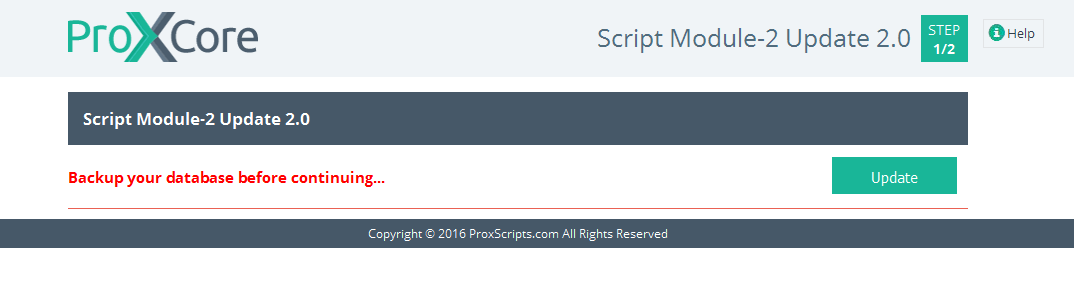
Step 5:
Your Matrix Cycler Module will be successfully upgraded from Version 1.0 to 2.0 after performing above steps and you will see the following screenshot:
Delete the "install" and "upgrade-module2" directories located in public_html/app/webroot folder. If any of these directories are not available, then please ignore. Once this is done, you are ready to go.
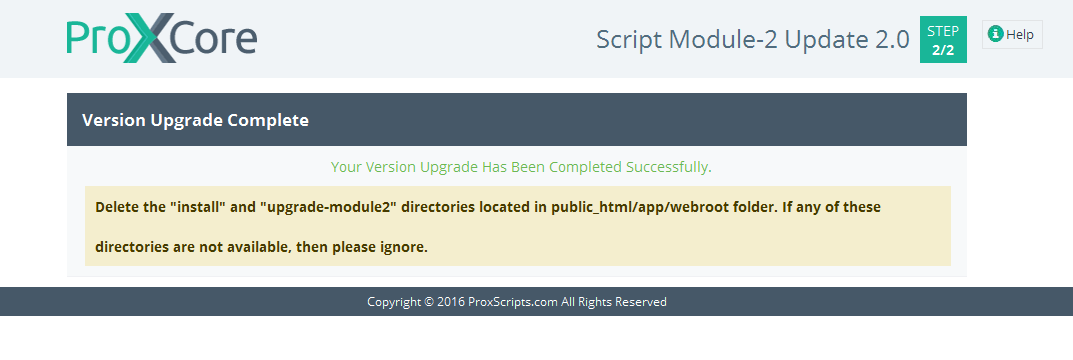
Step 1:
Download your Straight Line Cycler Module from your ProXScripts account
Step 2:
"Unzip" the downloaded Straight Line Cycler Module files and go to the following folder => “module4/upload”
Step 3:
Next, connect your “FTP” to your “webhost account”. Overwrite all the unzipped files in upload folder to “public_html/app" directory.
Please note that if you are using subdomain, you must overwrite the files to corresponding public_html/subdomain/app directory.
Step 4:
Run upgrade-module4/index.php File
- [YOUR SITE URL]/upgrade-module4/index.php
- Click on “Update”
- You will see an Alert box – “Click OK if you want to upgrade your script module version”. Click on “OK” and the upgradation process will start. Please note that this step can take few minutes for performing upgradation. So, please be patient.
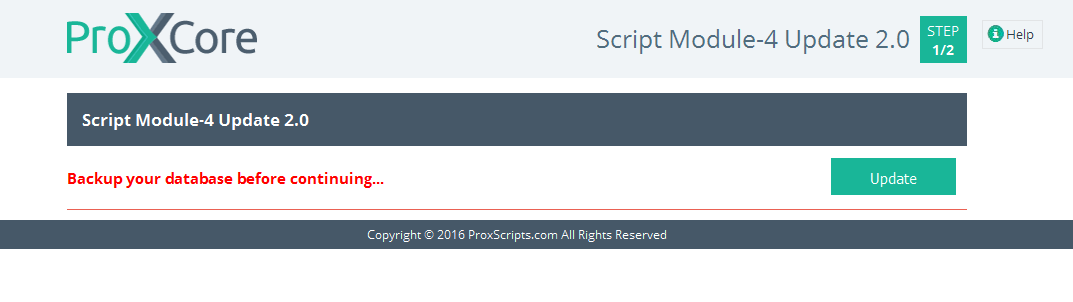
Step 5:
Your Straight Line Cycler Module will be successfully upgraded from Version 1.0 to 2.0 after performing above steps and you will see the following screenshot:
Delete the "install" and "upgrade-module4" directories located in public_html/app/webroot folder. If any of these directories are not available, then please ignore. Once this is done, you are ready to go.
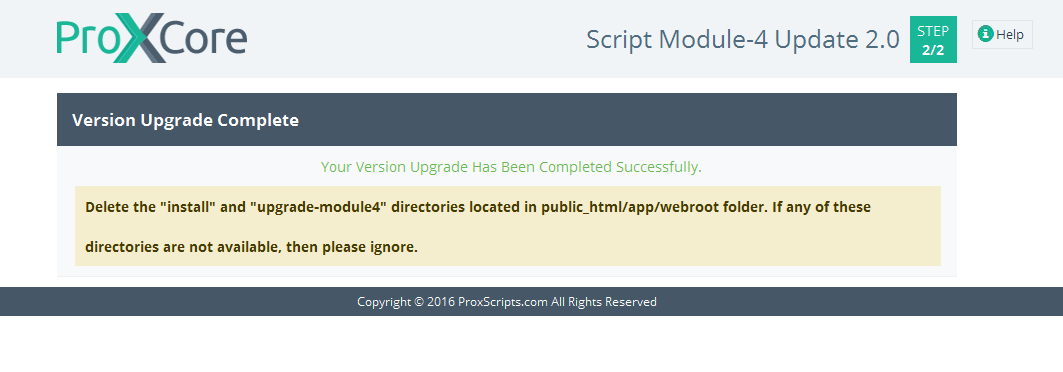
Step 1:
Download your Revenue Sharing Module from your ProXScripts account
Step 2:
"Unzip" the downloaded Revenue Sharing Module files and go to the following folder => “module3/upload”
Step 3:
Next, connect your “FTP” to your “webhost account”. Overwrite all the unzipped files in upload folder to “public_html/app" directory.
Please note that if you are using subdomain, you must overwrite the files to corresponding public_html/subdomain/app directory.
Step 4:
Your Revenue Sharing Module will be successfully upgraded from Version 2.0 to 2.1
Delete the "install" and "upgrade-module3" directories located in public_html/app/webroot folder. If any of these directories are not available, then please ignore. Once this is done, you are ready to go.
Step 1:
Download your Investment Plans Module from your ProXScripts account
Step 2:
"Unzip" the downloaded Investment Plans Module files and go to the following folder => “module1/upload”
Step 3:
Next, connect your “FTP” to your “webhost account”. Overwrite all the unzipped files in upload folder to “public_html/app" directory.
Please note that if you are using subdomain, you must overwrite the files to corresponding public_html/subdomain/app directory.
Step 4:
Your Investment Plans Module will be successfully upgraded from Version 2.0 to 2.1
Delete the "install" and "upgrade-module1" directories located in public_html/app/webroot folder. If any of these directories are not available, then please ignore. Once this is done, you are ready to go.
Step 1:
Download your Matrix Cycler Module from your ProXScripts account
Step 2:
"Unzip" the downloaded Matrix Cycler Module files and go to the following folder => “module2/upload”
Step 3:
Next, connect your “FTP” to your “webhost account”. Overwrite all the unzipped files in upload folder to “public_html/app" directory.
Please note that if you are using subdomain, you must overwrite the files to corresponding public_html/subdomain/app directory.
Step 4:
Your Matrix Cycler Module will be successfully upgraded from Version 2.0 to 2.1
Delete the "install" and "upgrade-module2" directories located in public_html/app/webroot folder. If any of these directories are not available, then please ignore. Once this is done, you are ready to go.
Step 1:
Download your Straight Line Cycler Module from your ProXScripts account
Step 2:
"Unzip" the downloaded Straight Line Cycler Module files and go to the following folder => “module4/upload”
Step 3:
Next, connect your “FTP” to your “webhost account”. Overwrite all the unzipped files in upload folder to “public_html/app" directory.
Please note that if you are using subdomain, you must overwrite the files to corresponding public_html/subdomain/app directory.
Step 4:
Your Straight Line Cycler Module will be successfully upgraded from Version 2.0 to 2.1
Delete the "install" and "upgrade-module4" directories located in public_html/app/webroot folder. If any of these directories are not available, then please ignore. Once this is done, you are ready to go.
Step 1:
Download your Revenue Sharing Module from your ProXScripts account
Step 2:
"Unzip" the downloaded Revenue Sharing Module files and go to the following folder => “module3/upload”
Step 3:
Next, connect your “FTP” to your “webhost account”. Overwrite all the unzipped files in upload folder to “public_html/app" directory.
Please note that if you are using subdomain, you must overwrite the files to corresponding public_html/subdomain/app directory.
Step 4:
Run upgrade-module3/index.php File
- [YOUR SITE URL]/upgrade-module3/index.php
- Click on “Update”
- You will see an Alert box – “Click OK if you want to upgrade your script module version”. Click on “OK” and the upgradation process will start. Please note that this step can take few minutes for performing upgradation. So, please be patient.
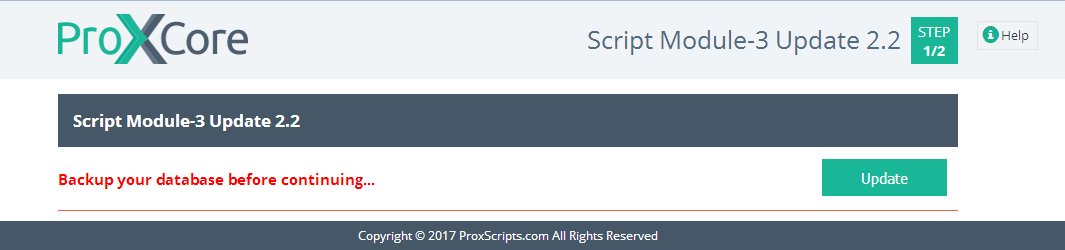
Step 5:
Your Revenue Sharing Module will be successfully upgraded from Version 2.1 to 2.2 after performing above steps and you will see the following screenshot:
Delete the "install" and "upgrade-module3" directories located in public_html/app/webroot folder. If any of these directories are not available, then please ignore. Once this is done, you are ready to go.
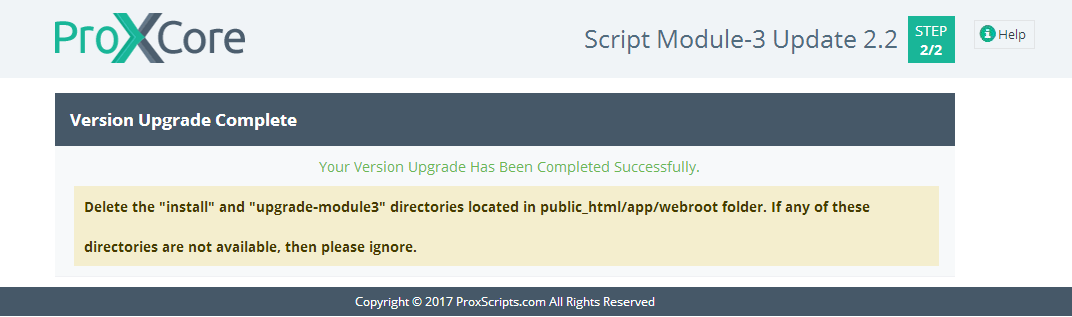
Step 1:
Download your Investment Plans Module from your ProXScripts account
Step 2:
"Unzip" the downloaded Investment Plans Module files and go to the following folder => “module1/upload”
Step 3:
Next, connect your “FTP” to your “webhost account”. Overwrite all the unzipped files in upload folder to “public_html/app" directory.
Please note that if you are using subdomain, you must overwrite the files to corresponding public_html/subdomain/app directory.
Step 4:
Run upgrade-module1/index.php File
- [YOUR SITE URL]/upgrade-module1/index.php
- Click on “Update”
- You will see an Alert box – “Click OK if you want to upgrade your script module version”. Click on “OK” and the upgradation process will start. Please note that this step can take few minutes for performing upgradation. So, please be patient.
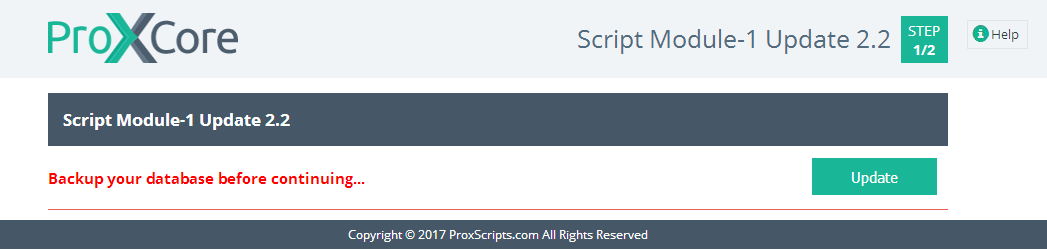
Step 5:
Your Investment Plans Module will be successfully upgraded from Version 2.1 to 2.2 after performing above steps and you will see the following screenshot:
Delete the "install" and "upgrade-module1" directories located in public_html/app/webroot folder. If any of these directories are not available, then please ignore. Once this is done, you are ready to go.
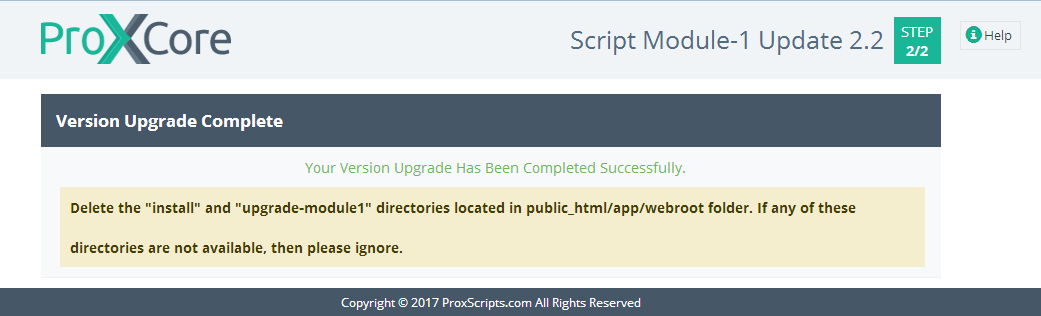
Step 1:
Download your Matrix Cycler Module from your ProXScripts account
Step 2:
"Unzip" the downloaded Matrix Cycler Module files and go to the following folder => “module2/upload”
Step 3:
Next, connect your “FTP” to your “webhost account”. Overwrite all the unzipped files in upload folder to “public_html/app" directory.
Please note that if you are using subdomain, you must overwrite the files to corresponding public_html/subdomain/app directory.
Step 4:
Run upgrade-module2/index.php File
- [YOUR SITE URL]/upgrade-module2/index.php
- Click on “Update”
- You will see an Alert box – “Click OK if you want to upgrade your script module version”. Click on “OK” and the upgradation process will start. Please note that this step can take few minutes for performing upgradation. So, please be patient.
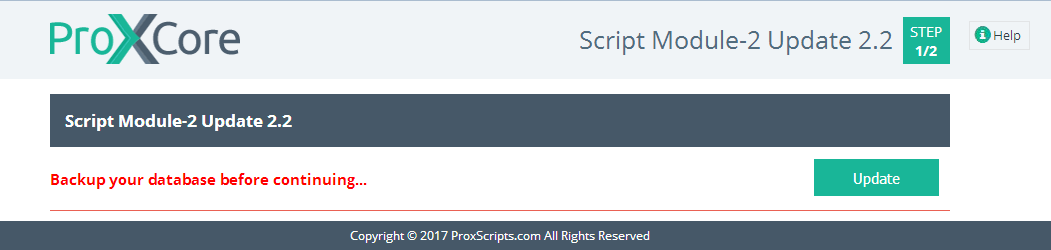
Step 5:
Your Matrix Cycler Module will be successfully upgraded from Version 2.1 to 2.2 after performing above steps and you will see the following screenshot:
Delete the "install" and "upgrade-module2" directories located in public_html/app/webroot folder. If any of these directories are not available, then please ignore. Once this is done, you are ready to go.
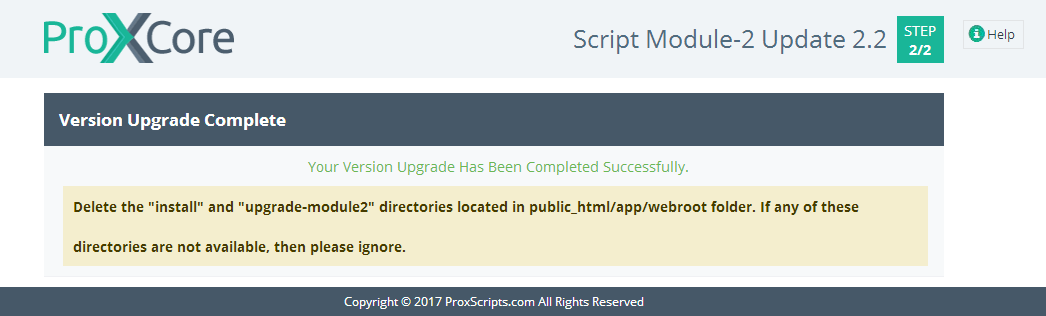
Step 1:
Download your Straight Line Cycler Module from your ProXScripts account
Step 2:
"Unzip" the downloaded Straight Line Cycler Module files and go to the following folder => “module4/upload”
Step 3:
Next, connect your “FTP” to your “webhost account”. Overwrite all the unzipped files in upload folder to “public_html/app" directory.
Please note that if you are using subdomain, you must overwrite the files to corresponding public_html/subdomain/app directory.
Step 4:
Run upgrade-module4/index.php File
- [YOUR SITE URL]/upgrade-module4/index.php
- Click on “Update”
- You will see an Alert box – “Click OK if you want to upgrade your script module version”. Click on “OK” and the upgradation process will start. Please note that this step can take few minutes for performing upgradation. So, please be patient.
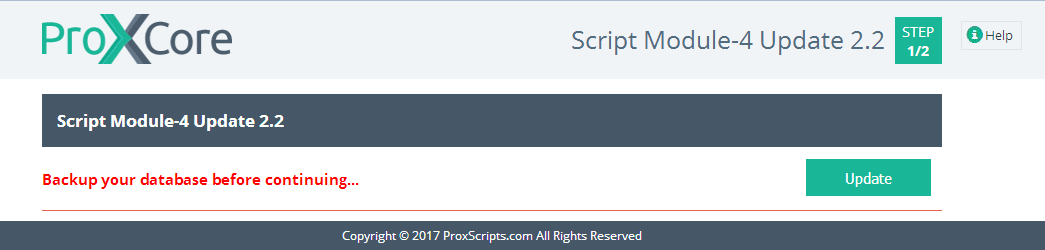
Step 5:
Your Straight Line Cycler Module will be successfully upgraded from Version 2.1 to 2.2 after performing above steps and you will see the following screenshot:
Delete the "install" and "upgrade-module4" directories located in public_html/app/webroot folder. If any of these directories are not available, then please ignore. Once this is done, you are ready to go.
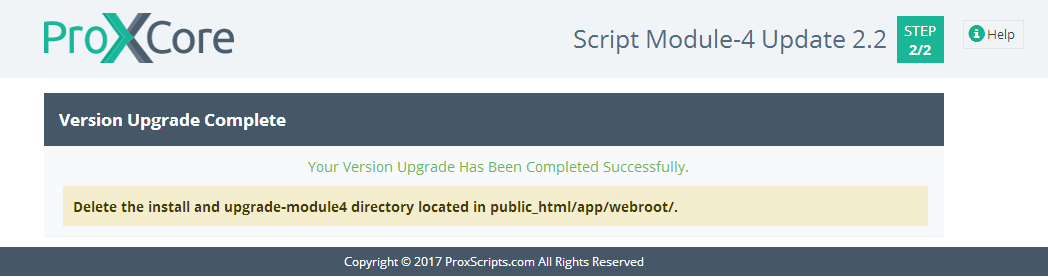
Step 1:
Download your Revenue Sharing Module from your ProXScripts account
Step 2:
"Unzip" the downloaded Revenue Sharing Module files and go to the following folder => “module3/upload”
Step 3:
Next, connect your “FTP” to your “webhost account”. Overwrite all the unzipped files in upload folder to “public_html/app" directory.
Please note that if you are using subdomain, you must overwrite the files to corresponding public_html/subdomain/app directory.
Step 4:
Your Revenue Sharing Module will be successfully upgraded from Version 2.2/2.3 to 2.4
Delete the "install" and "upgrade-module3" directories located in public_html/app/webroot folder. If any of these directories are not available, then please ignore. Once this is done, you are ready to go.
Step 1:
Download your Investment Plans Module from your ProXScripts account
Step 2:
"Unzip" the downloaded Investment Plans Module files and go to the following folder => “module1/upload”
Step 3:
Next, connect your “FTP” to your “webhost account”. Overwrite all the unzipped files in upload folder to “public_html/app" directory.
Please note that if you are using subdomain, you must overwrite the files to corresponding public_html/subdomain/app directory.
Step 4:
Your Investment Plans Module will be successfully upgraded from Version 2.2/2.3 to 2.4
Delete the "install" and "upgrade-module1" directories located in public_html/app/webroot folder. If any of these directories are not available, then please ignore. Once this is done, you are ready to go.
Step 1:
Download your Matrix Cycler Module from your ProXScripts account
Step 2:
"Unzip" the downloaded Matrix Cycler Module files and go to the following folder => “module2/upload”
Step 3:
Next, connect your “FTP” to your “webhost account”. Overwrite all the unzipped files in upload folder to “public_html/app" directory.
Please note that if you are using subdomain, you must overwrite the files to corresponding public_html/subdomain/app directory.
Step 4:
Your Matrix Cycler Module will be successfully upgraded from Version 2.2/2.3 to 2.4
Delete the "install" and "upgrade-module2" directories located in public_html/app/webroot folder. If any of these directories are not available, then please ignore. Once this is done, you are ready to go.
Step 1:
Download your Straight Line Cycler Module from your ProXScripts account
Step 2:
"Unzip" the downloaded Straight Line Cycler Module files and go to the following folder => “module4/upload”
Step 3:
Next, connect your “FTP” to your “webhost account”. Overwrite all the unzipped files in upload folder to “public_html/app" directory.
Please note that if you are using subdomain, you must overwrite the files to corresponding public_html/subdomain/app directory.
Step 4:
Your Straight Line Cycler Module will be successfully upgraded from Version 2.2/2.3 to 2.4
Delete the "install" and "upgrade-module4" directories located in public_html/app/webroot folder. If any of these directories are not available, then please ignore. Once this is done, you are ready to go.



![[Main Page]](/docs/skins/Proxcripts/resources/images/logo.jpg)

 Contents
Contents


